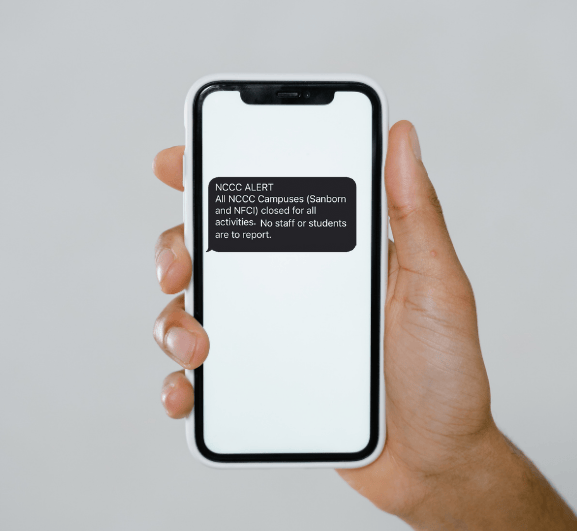SUNY Niagara Emergency Alerts with Everbridge
SUNY Niagara has partnered with Everbridge to offer an emergency notification system capable of sending users text and email messages. These notifications will only be used in the event of an on-campus emergency, for an unscheduled College closing, or for a delay or cancellation of classes.
Students have automatically been enrolled in the emergency management system. At any time students can opt out of this service and edit the information provided.
Everbridge FAQS
Who Can Access Everbridge?
SUNY Niagara students are automatically enrolled in Everbridge Emergency text alerts upon enrollment. Parents and members of the public, however, are welcome to enroll in notifications as well! Please reference the “Public Opt-In to Everbridge” toggle below for instructions.
How Do Students Opt-Out of Everbridge Alerts?
To opt-out of Everbridge text alerts after having been automatically enrolled as a student, access Banner through the College’s main website with your SUNY Niagara T-Wolves Credentials. Once logged in, go to Personal Information, then SUNY Niagara Emergency Alert Registration. Here, you can opt out of text and/or personal email alerts, and also add a personal email address.
For assistance with login issues, or if you are unable to access Banner web, please contact the Twolves Assistance line at 716-210-2505 or stop by A-131 in the Notar Administration Building.
How to Reactivate Student Everbridge Alerts?
To reactivate emergency alert services if you previously opted out, you must do so by accessing Banner through the College’s main website with your SUNY Niagara T-Wolves Credentials. Once logged in, go to Personal Information, then SUNY Niagara Emergency Alert Registration and reactivate your alerts.
For assistance with login issues, or if you are unable to access Banner web, please contact the Twolves Assistance line at 716-210-2505 or stop by A-131 in the Notar Administration Building.
Public Opt-In to Everbridge
To opt-in to Everbridge Emergency text alerts, follow this link to our Everbridge, SUNY Niagara portal. If you don’t have an account, scroll down to the bottom of the page and click “Sign Up”. Next, add your personal information and click “Create Account”. On the following page, click “Save and Continue” approving your willingness to subscribe to alerts. Review your information is correct and click “finish”. You are now enrolled in SUNY Niagara Emergency alerts with Everbridge!
Public Opt-Out to Everbridge
To opt out of Everbridge Emergency text alerts, follow this link to our Everbridge, SUNY Niagara portal.
Sign into your account and you will be taken to a “profile” page that features the information you provided at sign-up. Simply select “delete account” and your information will be deleted from the system and your alerts will cease.
Contact Security
- We can be reached by calling: 614-6400 from an off campus line.
- Calling extension, 555 or 6400 from on-campus Sanborn phones or ext 2555 from NFCI phones.
- Blue phones on the Sanborn Campus by lifting receiver
- Blue phones outside the Student Housing Village by pressing button
- By reporting directly to our offices; Sanborn Campus – G-106, NFCI Office – Reception